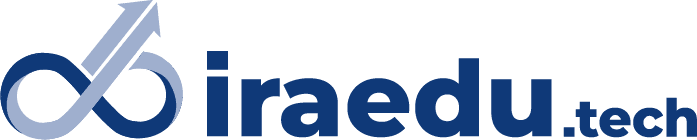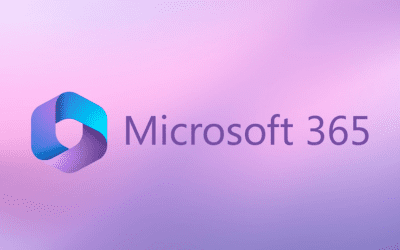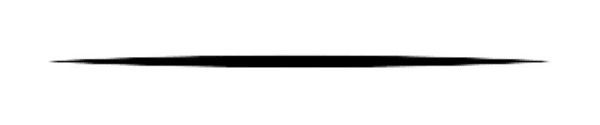
Summary: In this video, you will learn how to Insert Audio clips or background Music in your PowerPoint Presentation. You will learn how to trim, edit, and add audio clips. Record your voice and add to the presentation.
Process: Click on the “Insert tab” and select the “Audio” Option and then there are two options: “Audio from your PC” and “Record Audio” so you can insert audio files according to your needs. After inserting audio, when you are selecting the audio icon then there are two options: display beside the audio option, are “Audio Format” and “playback”. After clicking on the options you get many options related to audio like trim, play, add, Volume, etc. You can adjust the audio volume and also set the automatic play during the slide show.
Kindly Go through the Video for a better understanding.
Conclusion: You have learned how to insert audio and how to trim and to add audio recordings and many more things. This will help you to engage your teammates or clients in the presentation. You can grab their attention with your presentation.
Don’t forget to practice twice.