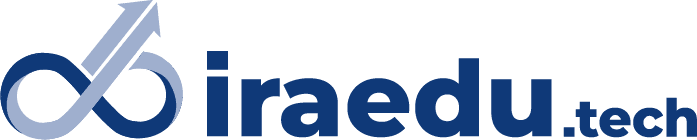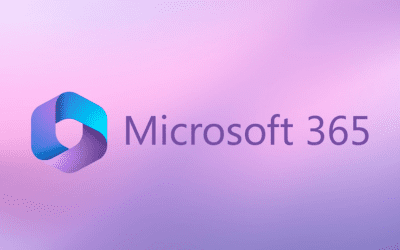Summary: In this video, you will learn how to work on Excel & Powerpoint simultaneously & How to insert Excel data in PowerPoint. How data will automatically change in PowerPoint after changing in excel on the same Data.
Process: Go to Excel Data and select the required data and simply copy(Ctrl+C) that data and paste to the required slide, your data is copied now. Now change one of the data in excel then there is no change in data in PowerPoint, Now again paste the same data with “paste special option” and select “Paste Link”. Now go back and change the data in the excel sheet and come back to the PowerPoint slide, the data is automatically changed in the PowerPoint slide.
Kindly Go through the Video for a better understanding.
Conclusion: You have learned how to link Excel and Powerpoint and interconnect the data so that you change data in excel and in powerpoint data changed automatically.Don’t forget to practice twice.